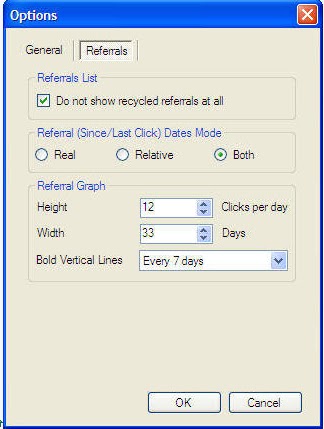These software made by yahiatnt (a mumber at neobux )
These software made by yahiatnt (a mumber at neobux )to manage as better as you can your referrals and
multiply your eanings.
To download the software latest version (1.4):
Here are some screenshots for the updated tool:


Tutorial Part 1
Installing
1- Uninstall current version if already on the system
2- Extract the zip file
3- Run the Setup.exe file
4- Install the new version by following the setup wizard
5- Make sure that you have installed Microsoft .net framework version 2.0 or above
Opening the application:
1- Double click the desktop shortcut “Neobux Referrals Handy Manager”
2- Or go to Start->All Programs->Neobux Referrals Handy Manager->Neobux Referrals Handy Manager
Creating new referrals data:
1- Select File->New (or press CTRL+N) from the menu
2- Select File->Save (or press CTRL+S) from the menu and give the file proper name then click Save
Opening saved referrals data:
1- Select File->Open (or press CTRL+O) from the menu
2- Navigate to XML file of saved referrals data, select then click Open
Editing memberships details:
1- Select Tools->Membership Details (or press CTRL+M)
2- Specify membership type and purchase date then click Add
3- To delete select the required record from the list then click Delete
4- Click OK to confirm the changes
Searching for referrals on the application:
1- Select Edit->Find Referral (or press CTRL+F) from the menu
2- To search by part of the referral ID, uncheck the checkbox, type part of the referral ID then click Find
3- To search by full referral ID, check the checkbox, type the full referral ID then click Find
Searching for referrals on Neobux rented referrals list:
1- Select the target referral in the tree view inside the application
2- On the right details pane click Copy Referral ID
3- Go to the browser and open the rented referrals page on Neobux, press CTRL+F then search for the copied referral ID. If you can’t find the record of your target referral it may be required to navigate through the referrals pages
Changing Options:
1- Select Tools->Options from the menu
2- To change the average colorings, use the lower and upper limits sliders according to your preference
3- To change the referral graph settings, change the height, width and vertical bold lines according to your preferences
4- You can hide the recycled referrals permanently by setting the checkbox
5- You can change the displayed date format for referrals(Since/Last click) dates using Real, Relative or Both
6- Click OK to confirm the changes
Tutorial Part 2
Updating referrals data:
There are two approaches to update the referrals data as follows.
Approach 1(Pasting exported list from Clipboard):
1- Open your saved referrals data in the application
2- Copy rented referrals exported list from saved file or Neobux rented referrals page
3- In the application, select Tools->Add Referrals Data->Paste Exported Clipboard (or press CTRL+V)
4- Save the referrals data
Approach 2(Loading exported lists saved as .txt files in one folder):
1- Open your saved referrals data in the application
2- In the application, select Tools->Add Referrals Data->Load Exported Files (or press CTRL+L)
3- Follow the instructions displayed:
3.a- Select folder
3.b- Optionally set specific file name pattern that can be interpreted as date such as; dd_MM_yyyy.txt, yyyyMMdd.txt ...etc
3.c- If you want to load files in sub-folders inside the selected folder set the relevant checkbox
3.d- Press Load
3.e- You can manually order the list if required using Move UP, Move Down and Delete buttons to modify the displayed list of files4- Once the listed files are in correct order press Update
5- Save the referrals data
***Note: you can't update the referrals data with last updated date greater than date of old exported lists, if you need to do so create new referrals data and update the referrals data as per your preferences.